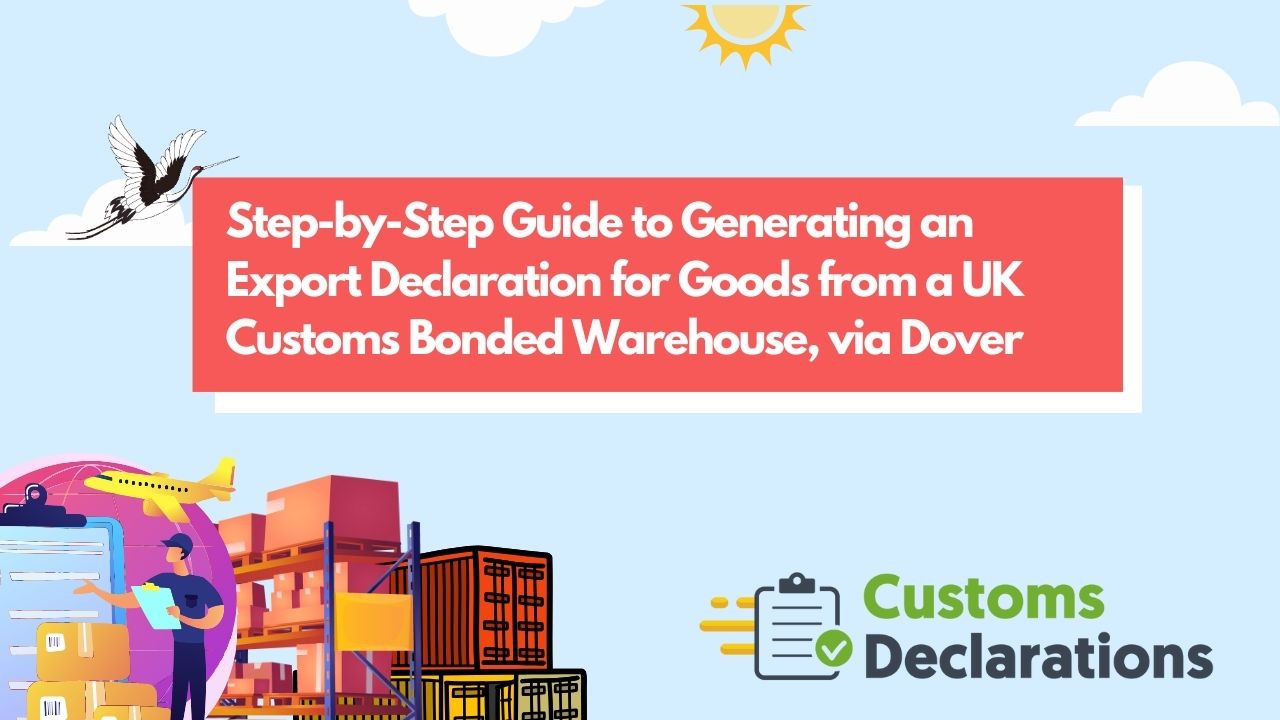Efficiently managing export declarations is a vital part of international trade, particularly when goods are leaving a Customs Bonded Warehouse in the UK via the port of Dover. This article offers a comprehensive, step-by-step guide on how to navigate this process seamlessly using the Customs Declarations UK system.
In this guide, we will cover the key stages of generating an export declaration, including setting up the CWP authorization, adding the EXRR authorization, configuring the procedure code, specifying the location of goods, selecting the supervising customs office, and providing the warehouse number.
Adding the Customs Bonded Warehouse Authorization
The declaration process begins by adding the Customs Bonded Warehouse authorization to your settings. Follow these steps:
- Access Authorization Settings: Click the key icon in the system and choose “Add Authorization.”
- Input Authorization Details: Enter the EORI number of the Customs Bonded Warehouse authorization holder.
- Select the Category: Choose “CWP” as the authorization category.
- Add Documentation: Include the C517 document under the “Document Identifier” field, then enter the Customs Bonded Warehouse authorization number.
- Set Application Type: Select whether the authorization applies to Import, Export, or Both.
- Save Your Settings: Click “Save” to confirm the entered information.
Adding the EXRR Authorization
The next crucial step is to add the EXRR authorization. This is necessary for moving goods out of the UK through the port of Dover. Here’s how:
- Set Additional Declaration Type: Choose “Goods Arrived.”
- Configure Declaration Details:
- Set the declaration type to “Export.”
- Choose the declaration category as B1.
- Select “A” for the additional declaration type.
This setup is required regardless of whether the goods are physically present at the port of Dover.
Entering Commodity Details
Once the EXRR authorization is added, the next step is to input the commodity details:
- Add Commodity Information: Click “Add Commodity” in the platform and enter the necessary details.
- Set Valuation Information: In Section Three, configure the procedure code as 3171.
- Indicate the Location of Goods:
- Set the type as “A” to indicate a designated location.
- Use “U” as the location qualifier.
- Input “Dover” in the location of goods field and conclude with the code GVM.
Specifying the Supervising Customs Office
The supervising customs office associated with the Customs Bonded Warehouse authorization is an essential component of the declaration process. Follow these steps:
- Identify the Supervising Office: Refer to the authorization letter from HMRC for the supervising customs office details.
- Set the Customs Office of Exit:
- Input “Dover” in the appropriate field.
- Select the correct customs office for the exit location.
Once these steps are complete, click “Next” to proceed.
Providing Warehouse and Authorization Information
In the additional information section, you’ll need to enter the warehouse and authorization details:
- Enter Warehouse Type Code: If it is a private Customs Warehouse, set the type as “U.”
- Provide Warehouse Identification: Input the warehouse identification number in the relevant field.
- Select Authorizations: Choose both the EXRR authorization and the Customs Bonded Warehouse authorization that you previously set up.
Reviewing and Submitting the Declaration
After completing the necessary steps, proceed to review your information:
- Double-Check Details: Carefully review all entered information to ensure accuracy.
- Submit the Declaration: Once confirmed, click “Submit” to finalize the export declaration.
Conclusion
Generating an export declaration for goods leaving a Customs Bonded Warehouse via the port of Dover may seem complex, but following these systematic steps ensures a smooth and compliant process. The Customs Declarations UK platform simplifies this process, helping you manage export requirements with efficiency and accuracy.